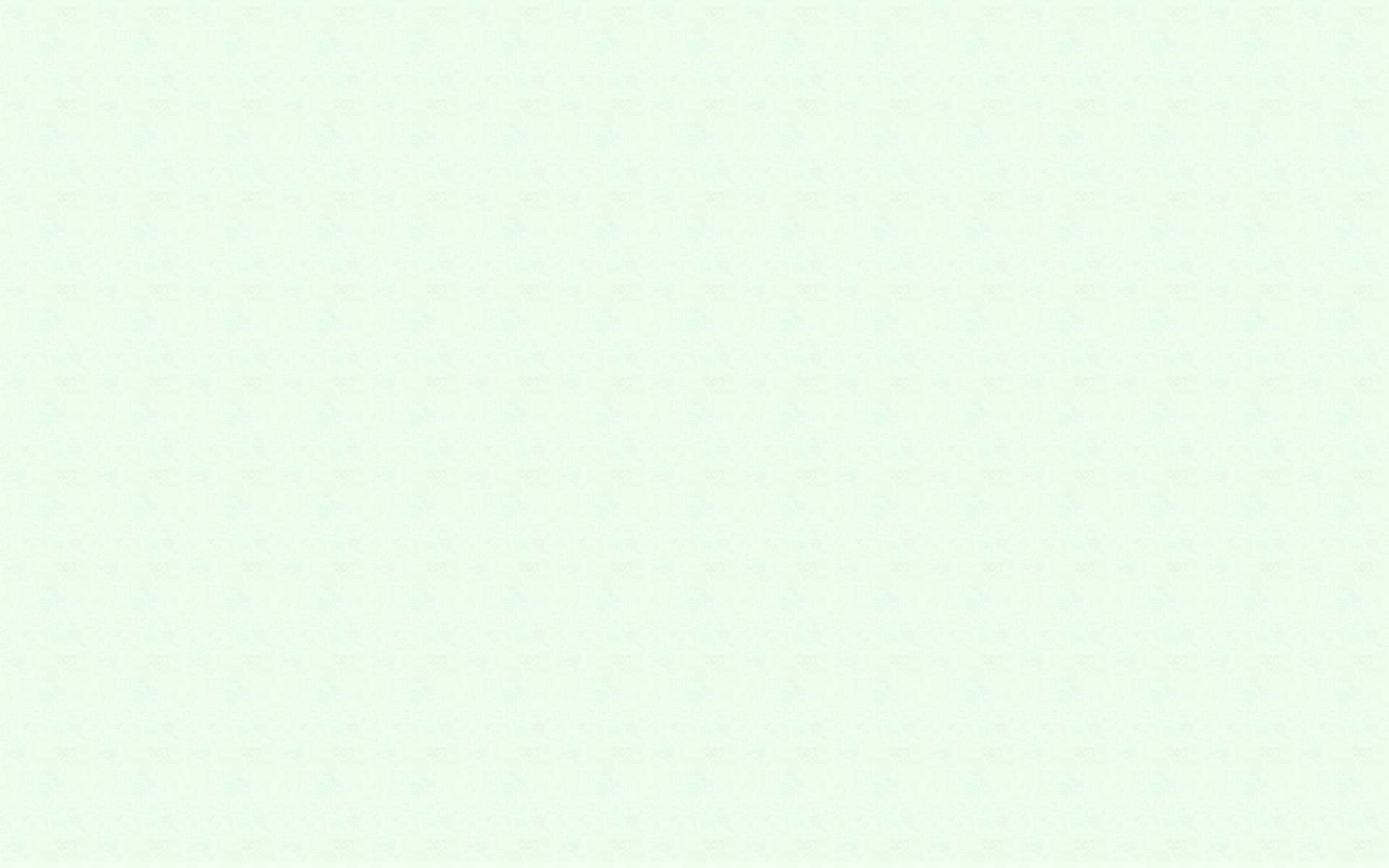
Bobby Miller
Writer Website
Technology Tips
Computers make life a whole lot easier, especially when it comes to doing work at your university. Chances are, you don’t want to go old-school with a typewriter as you conjure up wonderful essays. But technology also opens the door to Procrastination 2.0. Here are some tips to help you use your new-fangled gadgets wisely.

1.) You need to concentrate while you’re doing work on a computer.
* With all the fun things you could be doing instead of homework, it’s tempting to take “just a little break,” especially while on a computer. That “little break” often ends up lasting longer than you’d expect. So, you need to stay focused.
- The moment you realize you aren’t focused, don’t panic. Immediately go back to your work and give yourself a little pat on the back for regaining your focus.
- Remind yourself that it would be better to finish your work and actually have fun later than to engage in small distractions absentmindedly. Those little distractions aren’t much fun, and they’ll only make your work take longer.
- This is super important, so let me say it again. The tiny things you do to procrastinate, like dilly-dallying on random websites, ultimately don’t provide much satisfaction at all. But if you finish your work, you can know you’ve accomplished a lot and then devote all your attention to something you truly enjoy—without guilt or stress hanging over your head.
- Give yourself a reward after completing your work. This will give you something to look forward to as you pound away at your keyboard.
* While working on a paper, set the taskbar on your PC to auto-hide. That way, it’s not so easy to access the Start Menu or other applications.
- If you’re on a Mac or another device, then figure out other ways to make it less convenient to jump into an irrelevant program.
* If you don’t already have more than one, download multiple Internet browsers to your computer. Make one for school and one for everything else.
- For example, I put all my school-related websites in Internet Explorer (now Microsoft Edge) while Google Chrome housed all my fun video game stuff. It was easier to stay focused on work when all the boring stuff was lumped together.
- Have one browser set up so that, when you open it, your college e-mail comes up, as does the library’s database. There might also be a student portal to access as well. Just make sure all the opening tabs are directly work-related. That way, if you need to be online for a moment to send a professor an e-mail or to look up something at the library, it’s easier to do so without becoming distracted.
- Do not download any silly add-ons or put any fun bookmarks in your work browser.
- Personally, I put a link to my work browser at the very bottom of my Start Menu so I could access it quickly before anything else caught my eye.
- If you’re still having trouble focusing, consider downloading a Parental Control system for your work browser that keeps you away from your favorite websites.
- If you live in the dorms, you could also ask your roommate to remind you to focus sometimes.
2.) Use your college e-mail only for productive tasks.
* Use your college e-mail for nothing but college.
- At various websites, stores, and other locations, you’ll be asked for your e-mail address when you register an account. You should only give them your personal e-mail. You don’t want spam or anything else from outside sources distracting you when you’re checking your college e-mail.
- Besides, you won’t have your college account forever, so there’s no reason to use it elsewhere online.
* Do not waste time carefully revising your e-mails to professors. They know that you’re just sending a message, not turning in a paper. Read over your completed message once to make sure you didn’t say anything incredibly stupid, and then send it in.
* Show respect when e-mailing professors.
- Start each e-mail to a professor with “Dear Dr. (Name).”
- Be sure to say near the end, “Thank you for your time.”
- Conclude with, “Sincerely, (Your Name).”
- Please refrain from silly Internet talk, lol.
- If they help you out, it’s up to you to decide whether to send them a thank-you e-mail or to thank them in person. Be sure to do one! Just keep in mind that some people prefer not to have their inbox littered with messages that only say, “Thanks!”
- Remember that most professors prefer face-to-face talks during their office hours over e-mails, so save e-mails for when you’re in a hurry, when you need to give them time to plan a response, or when you only have a little question to ask.
* Rather than delete college-related e-mails, move all the old messages to a storage folder.
- This will allow you to review any correspondence if necessary. And you never know when it will be necessary.
- This will also give you lasting evidence of what a professor or another student has said. This is helpful if things ever get hairy or if a professor forgets that they gave you special permission to do something. For example, if a professor gives you an extra day to turn in an essay, then be sure to save the e-mail where they told you that!
3.) Use your computer wisely by keeping your data safe.
* Before turning off your computer, back up all your school data onto a flash drive, one you can easily take with you anywhere, or onto a cloud drive online.
- First off, you never know when you’ll need to access your work on a school computer.
- Second, backing up your school-related material should only take a minute or two.
- Third, you should always back up your data anyway. If you would lose anything of value on your computer if it were to stop working, then you should back it up. Here’s one rather high standard you could use: “If my computer blew up just a minute after I turned it off, would I lose anything irreplaceable?” If so, then back it up! At the very least, back up data daily.
- Be sure to back up an essay or any other long assignment immediately after you complete it. You sure as heck don’t want to do it again.
- Devote the flash drive you carry around only to school. That way, if it’s stolen, the thief won’t gain access to personal information. You can use an external hard drive for your personal files.
- If you use your flash drive to do work on a school computer, then make sure you transfer the new or updated documents to your own computer as soon as possible. Do not overwrite your flash drive’s new material with your computer’s old material! Keep track of which one is more up-to-date.
* This goes without saying, but save your work often—extremely often. You should CTRL + S in your sleep. Save often.
* Protect your computer with a password, no matter what.
- Make it so that you must put in a password every time you turn it on or wake it up.
- You don’t want someone getting on it and finding private data of yours.
- You never know what your roommate might do to it if they’re angry at you or what a visitor might do when nobody’s looking. It’s just not a good thing when somebody has an opportunity to snoop through your data!
- And if someone steals your computer, a password will at least give it some protection. College dorms and libraries are infamous for theft, so be careful.
* Don’t leave your laptop lying around anywhere but your dorm, especially if it’s not asleep or turned off to password-protect it.
- The more people around, the more likely someone is to steal it. Don’t count on others to babysit your materials.
* If you want to use a computer to take notes in class, that’s fine. It can be helpful for fast typists.
- However, make sure you don’t become distracted by games and such. If you find yourself falling prey to this temptation, start taking handwritten notes instead.

- Also, studies have shown that students usually retain information better if they write notes by hand. This is because typists often mindlessly transcript their professor’s words rather than focus on the important points.
- But computers aren’t a bad idea for classes whose professors move along at a rapid pace and have your aching hand scribbling down words for over an hour straight.
- Only use computers for notes in classes that don’t involve too many diagrams or graphs. Typing your English notes might work, but subjects like math, chemistry, and economics would require a huge amount of formatting.
- If you think a touchscreen is adequate for drawing, make sure it’s incredibly precise: many diagrams in science or math classes can start overflowing.
- If you type your notes and only have to draw a picture occasionally, just type “See Pic A” in your computer notes. Then, pull out a piece of paper, draw the picture or diagram, and label it “Pic A.”
- Save regularly. Losing a class worth’s of notes is painful. And like I said earlier, you should be hitting CTRL + S in your sleep anyway.
- Finally, always have a good ol’ pencil and piece of paper handy in case technology decides to mess with you. It can be mischievous at times.
* Make sure you know how to use Word and Excel—or their free equivalents.
- In Excel, learn how to set up calculations if you’ll be taking many science or math classes.
- Also, if you’re using some free equivalent to these programs, make darn sure that the standard programs used by your college can open them without messing up any of the formatting even the slightest bit. If switching between the school’s Word program and your program will cause trouble, then invest in the real deal. You don’t want to waste time fiddling with tech problems just because you won’t pay for Microsoft Office (or whatever your school uses).
* You can always count on PDF files to print properly from computer to computer because formatting and fonts are saved right in the file.
- To save a Word document as a PDF, just go to “Save As” and then pick “PDF.” You should save it as a normal Word document first in case you need to do any additional editing.
* PowerPoint can also be incredibly helpful to know.
- Yet, I should point out that the website Prezi.com is probably a better option for group projects. It is similar to PowerPoint, but it allows multiple users to work on different parts of it at the same time via the Internet. Although it has other neat-looking features, remember that the content is the most important part of any presentation, not the special effects.
* On a side note, try using Good Search as your default search engine. If you log onto the site, it will donate a penny to the charity of your choosing every time you perform a search. This adds up over time, especially during research projects.
- Some people prefer the search results they get from Google, but it might be worth a try.
- If you shop online fairly often, also note that you can have a percentage of your purchase go toward charity as well.
Your computer doesn’t need to be a distraction. Instead, it can help you with your studies and keep all your materials together. With great technology comes great responsibility!
Want to download a printer-friendly PDF of this page?
Please click here.